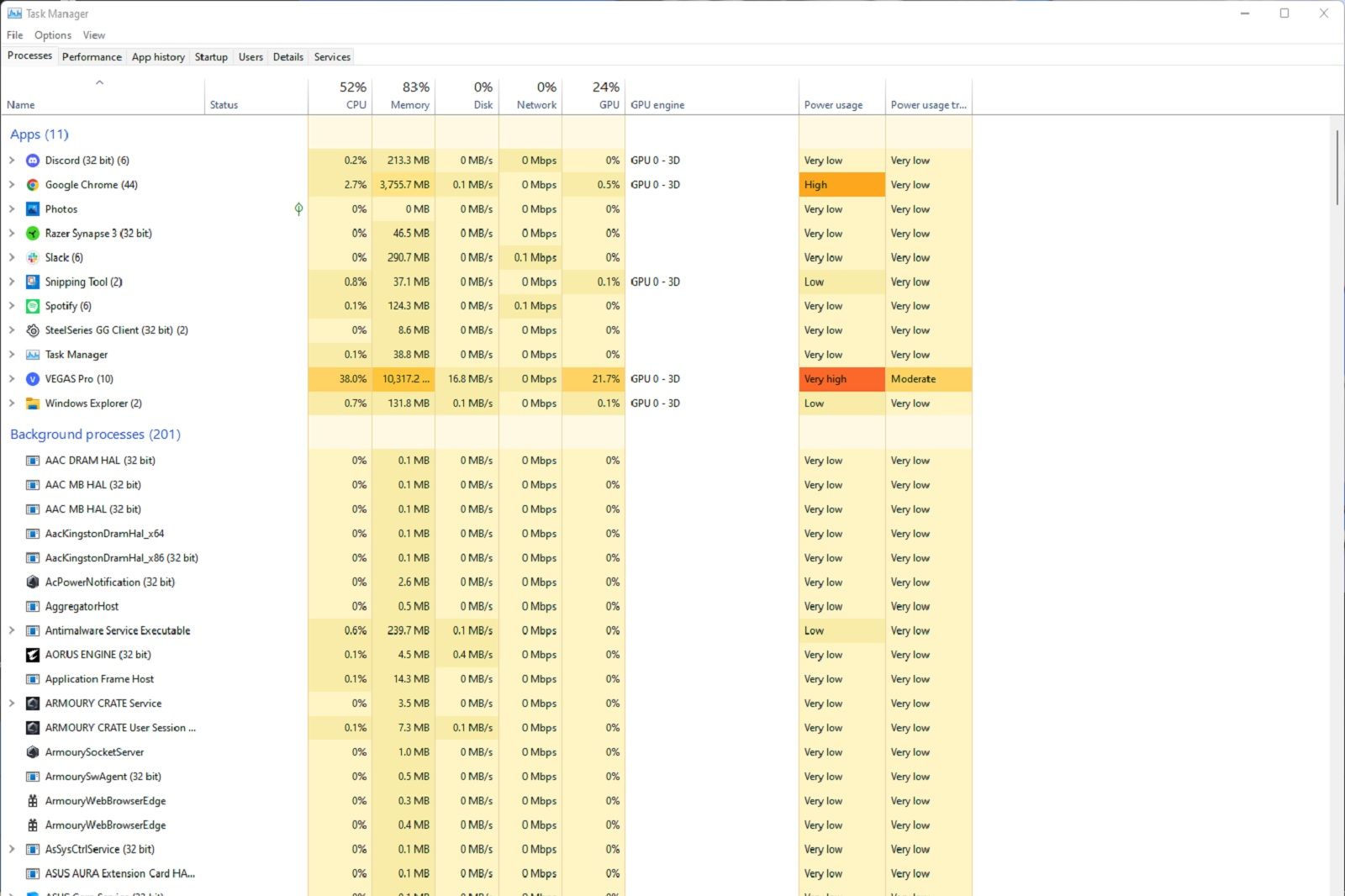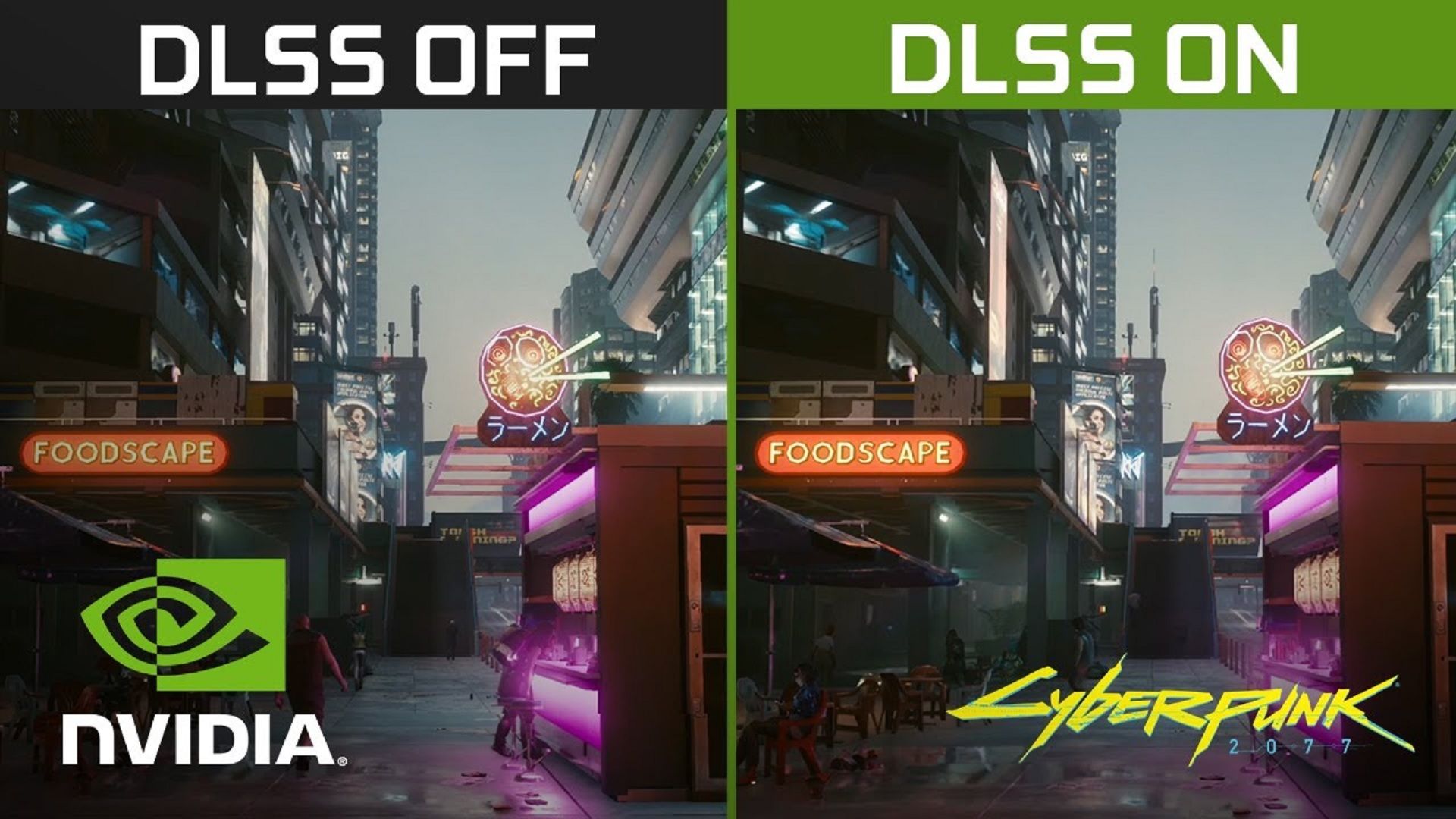Why is my gaming PC lagging? Common causes and ways to fix it
Lag can really ruin your fun. There are different things that can slow down your machine, cause stutters or generally ruin your experience. Working out what’s causing it and why can be a pain but we’re here to help.
So if your PC is lagging during your gaming sessions, then have a quick read and see different ways to diagnose it and possible fixes.
Thermal throttling
If you’re gaming on an older PC that you’ve had for a while or even just pushing your PC to its limits then you may be encountering thermal throttling.
This happens when components are running too hot under load and are getting close to the maximum operating temperature. PC parts then intelligently drop performance to account for the increased temps and this, in turn, should help gradually reduce the temps before power can be ramped back up.
Thermal throttling is one potential cause of what PC gamers would deem to be lag – the feeling where a game isn’t running smoothly or there’s a sudden drop in FPS in-game.
There are various ways to check your CPU and graphics card temperatures with relative ease. Using these tools and techniques you’ll be able to determine whether your PC is running too hot.
If it is then there are things you can do about it. Simply cleaning the fans and dust filters can help, as can something as simple as opening a window in a hot room with no ventilation or moving your PC into a more open space where it can easily breathe. Replacing thermal paste is a more drastic method but you might also just find that turning the fan speed up on your PC will help.
Internet connection speed problems
Sometimes lag (or the feeling of it) has nothing to do with problems with your PC but is instead down to your internet connection speed. Slow internet and high pings can cause uncomfortable gaming experiences in multiplayer games.
Tools such as SpeedTest can give you an idea of your current internet speed and show you both the ping and upload download speed but might not solve the issue.
If you’re noticing drops in your internet speed and it doesn’t match what your ISP should be providing then it could be a signal or hardware issue. Upgrading your home network may help alleviate any issues. For example, if you’re using wireless try switching to an ethernet connection to your gaming PC. Using an ethernet cable ensures a more solid and reliable connection and generally better performance.
If you can’t do that then consider upgrading to Wi-Fi 6 or a Mesh network for better coverage.
Other apps hogging processing power
Just because your game is the only thing you’re playing doesn’t mean that your PC isn’t busy doing other things too. Sometimes your machine might be running other apps in the background that could be eating up processing power and causing the lag.
If you’ve noticed an issue then press CTRL+SHIFT+ESC at the same time to open task manager from there you’ll be able to see the processes being run and what’s using the most in terms of processing power.
This includes showing apps currently using GPU, CPU and RAM. Obviously, if there’s something else in the list other than your game that’s using a large percentage of any of these things while you’re playing then that is probably part of the cause. Right-click on the offending process and click end task.
If you find there’s an app that’s doing this on a regular basis and it’s not essential to your PC gaming, then consider uninstalling it. Simply hit the Windows start key and type “add remove or remove programs” then find and uninstall the app.
Alternatively, if it’s something you use regularly but don’t need constantly then click on the startup tab on Task Manager. find the app and right-click to disable it. That will stop it from loading every time Windows starts.
Problems with drivers
Sometimes lag can be caused by problems with your graphics drivers or conflicts with other drivers on your system.
We’ve written before about how to update Nvidia drivers and cleanly install them for the best results as well as tips and tricks for improving PC performance. Sometimes fixing your lag can be as simple as downloading the latest graphics drivers. If you’ve not done that for a while and are trying to play the latest games, then that may be part of the problem.
Nvidia’s Game Ready Drivers are designed to ensure you get the best performance when gaming. The drivers are tested thoroughly on all sorts of gaming hardware and optimised for the latest games too. So follow the steps to cleanly install new drivers and see if that helps with your lag.
Nvidia
Game settings tweaks
Believe it or not, sometimes it can be simply that your in-game settings are causing problems. Some games might have a frame limit set, restricting your maximum FPS. If v-sync is turned on, this too can limit your maximum FPS and interfere with your gaming sessions. Check the game’s graphics settings to see if there’s a frame rate cap applied.
Other settings can also help smooth out performance too. Some games are just too intensive, even for high-end gaming hardware. Cyberpunk 2077 was particularly punishing when it first launched and though it looked gorgeous it didn’t run particularly well when the graphics were maxed out. Sometimes lowering your graphics settings can be enough to iron out issues which might feel like lag but are often just drops in frame rates.
Alternatively, you can turn on settings like Deep Learning Super Sampling (DLSS) which can help improve performance by using AI to intelligently upscale your graphics while requiring less processing power from your GPU. There are alternatives to DLSS, such as AMD FidelityFX Super Resolution and Intel Xe Super Sampling, but we’ve found DLSS to be the most reliable so far.
System bottlenecks
If you have an ageing system that you’ve been playing with for a while then chances are you’ve already upgraded your graphics card. A GPU is one of the easiest things to upgrade but doing so without considering other parts can cause problems. One of which is a system bottleneck. This can happen where one part is particularly powerful but others aren’t. If you’re playing games with an Intel Core i3 processor and a RTX 3090 Ti then you might have this issue already.
Consider upgrading your CPU and adding extra RAM into your system to improve overall system performance and enhance your machine without replacing the entire thing.
Not enough power
If you’re gaming on a laptop then it’s worth bearing in mind that many modern thin and light laptops need to be plugged in to a power supply in order to work properly. Technology that Nvidia’s Advanced Optimus is designed to maximise battery life but does so at the cost of performance.
So you can’t simply play triple-A titles without power and expect a smooth experience with high FPS. Plug your laptop in and you’ll see a noticeable improvement in FPS and your overall experience.