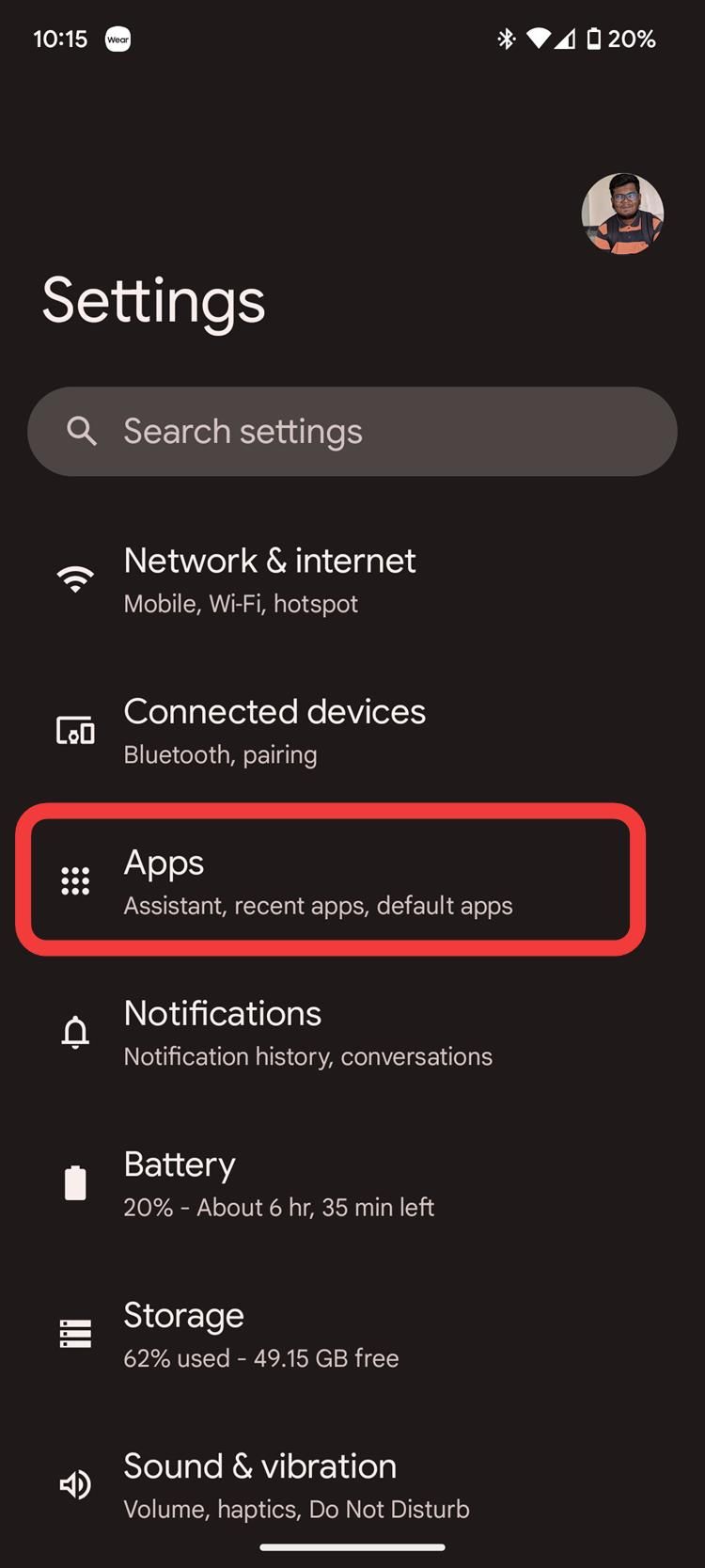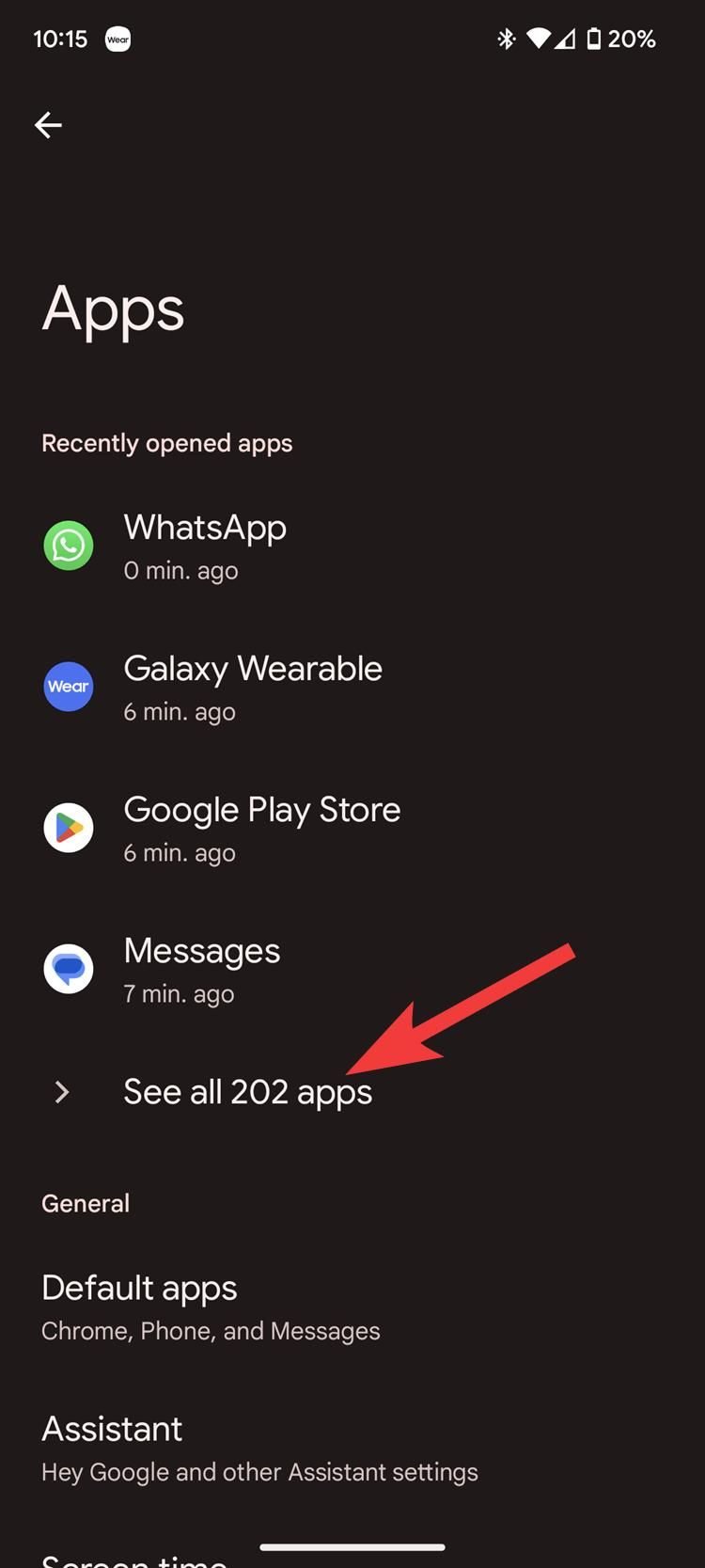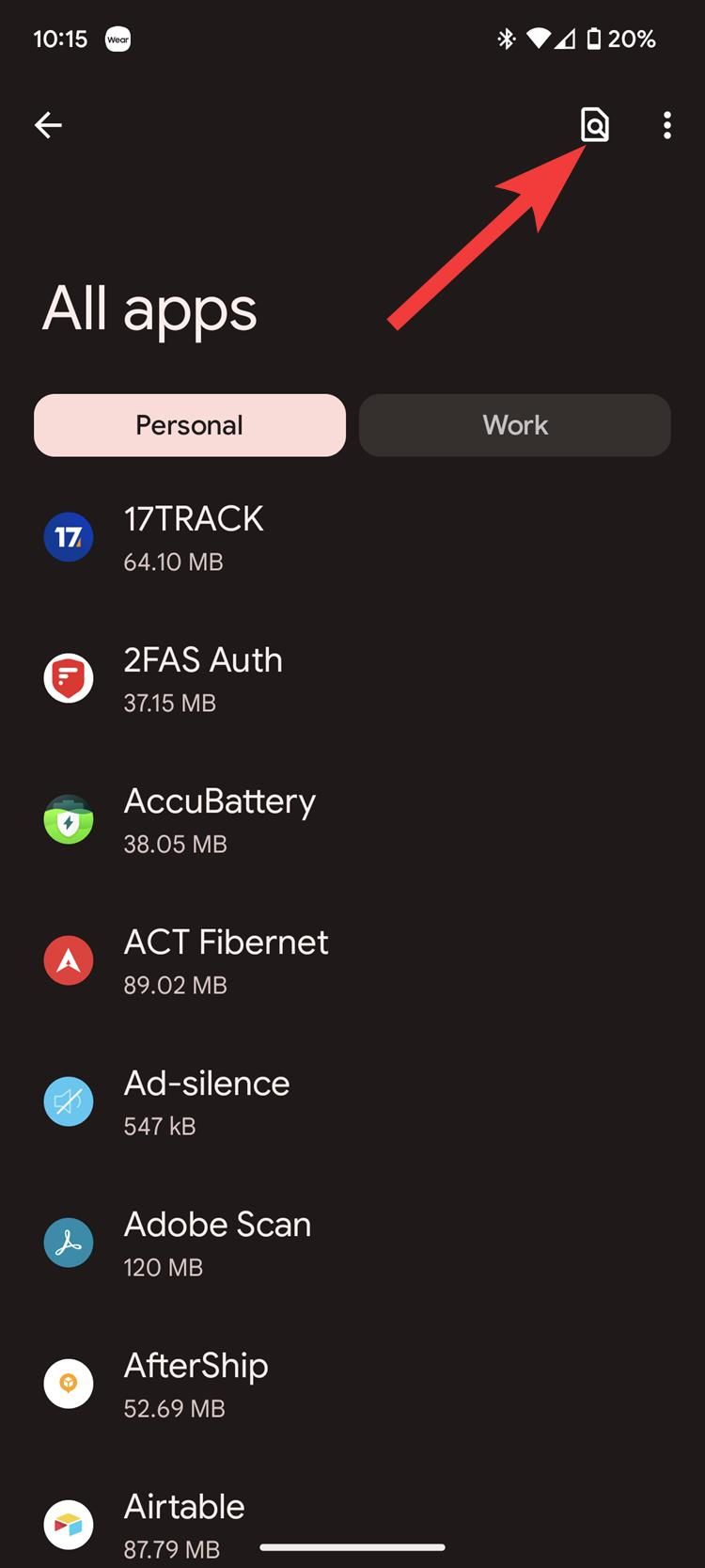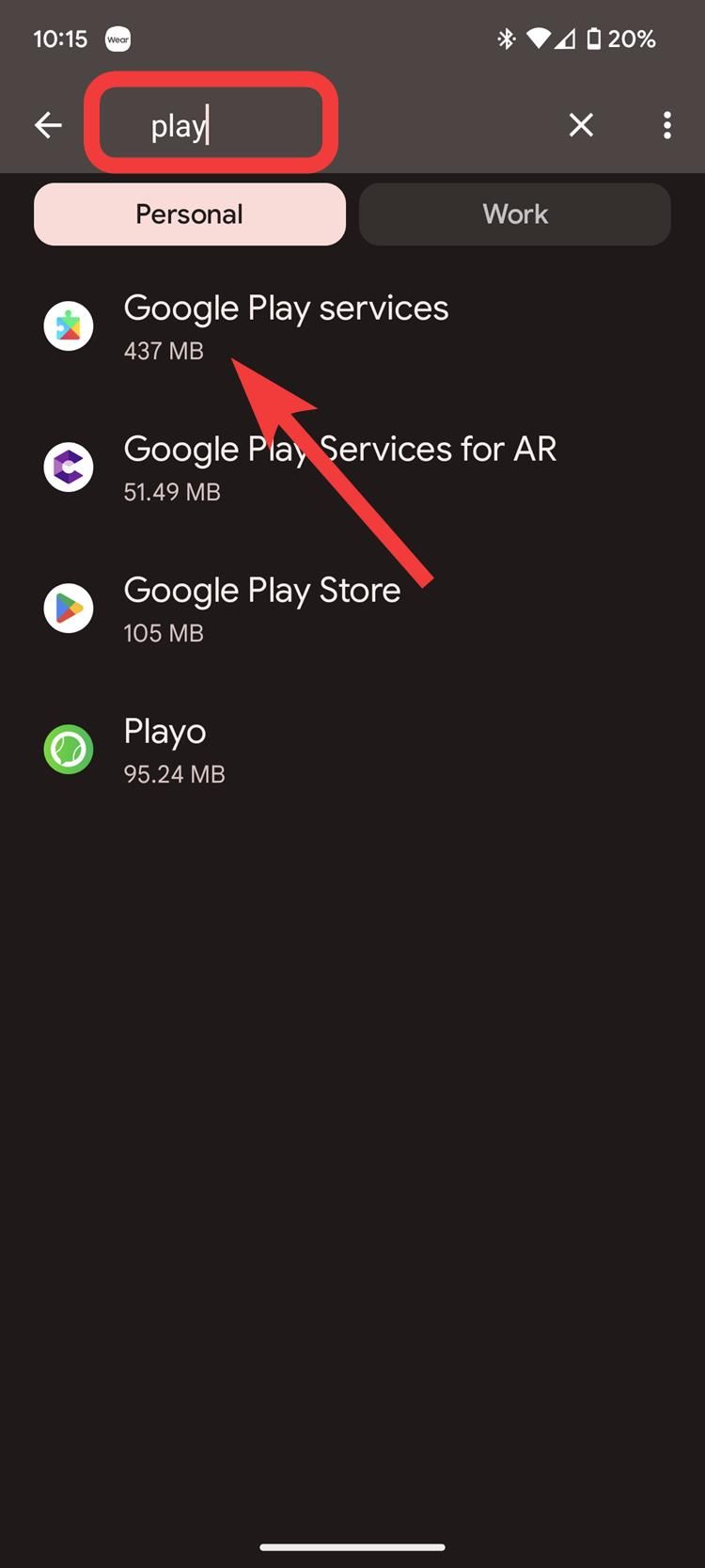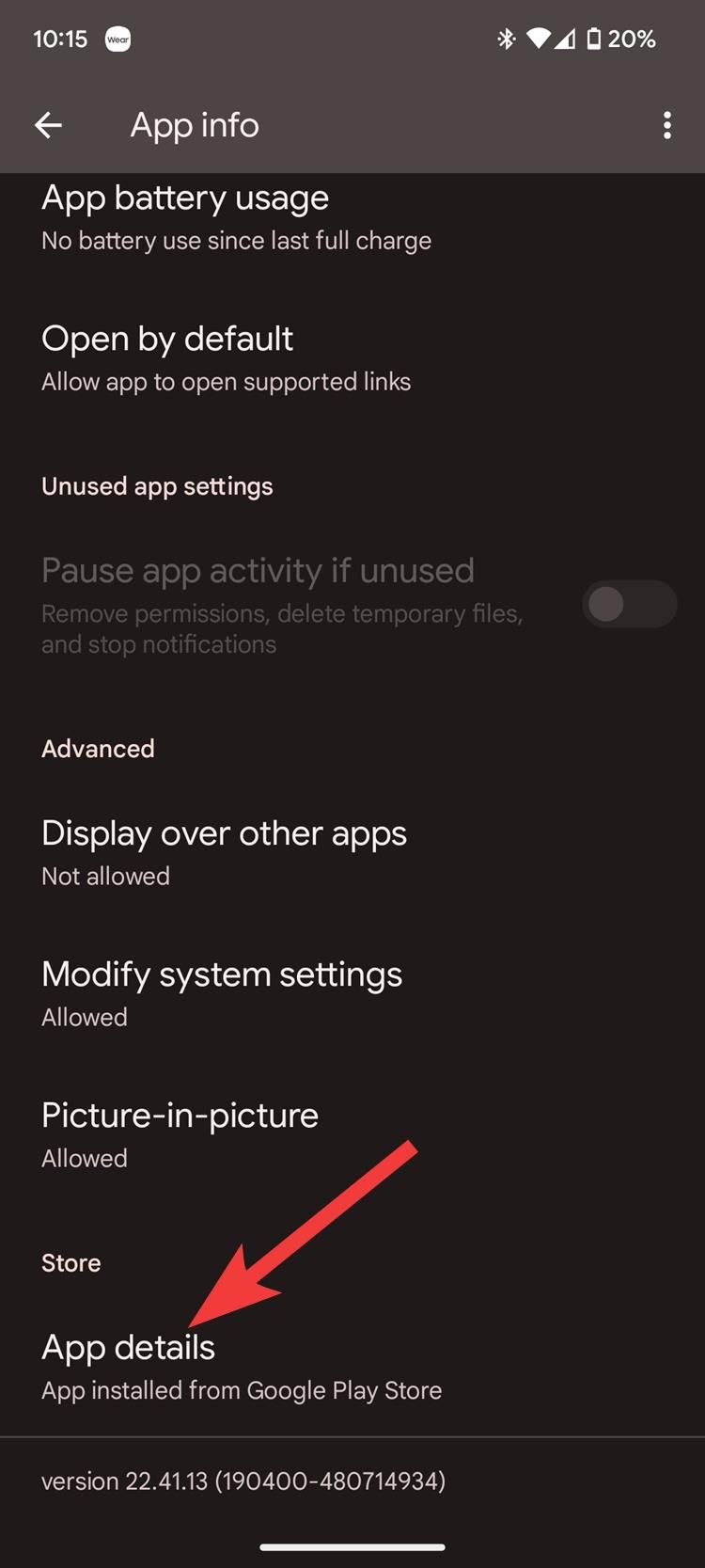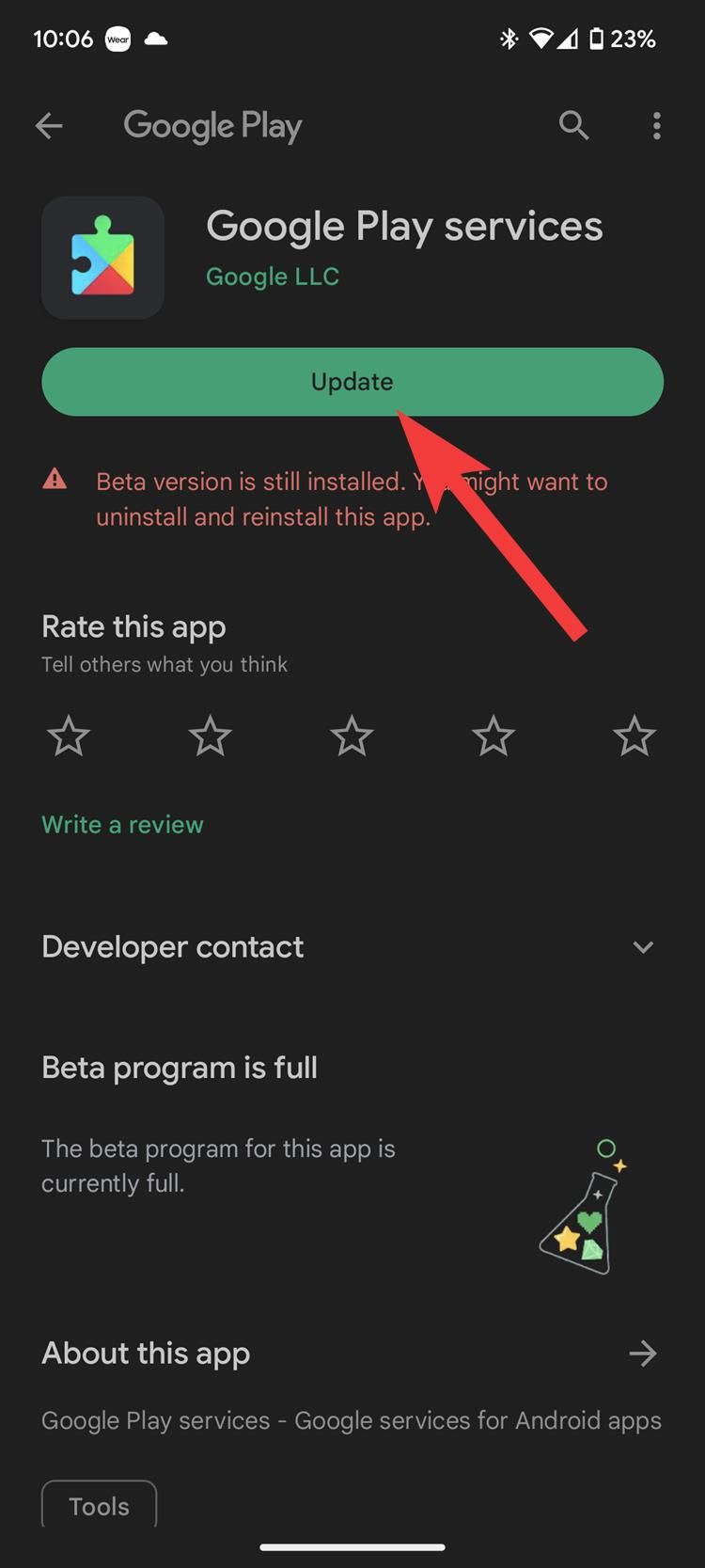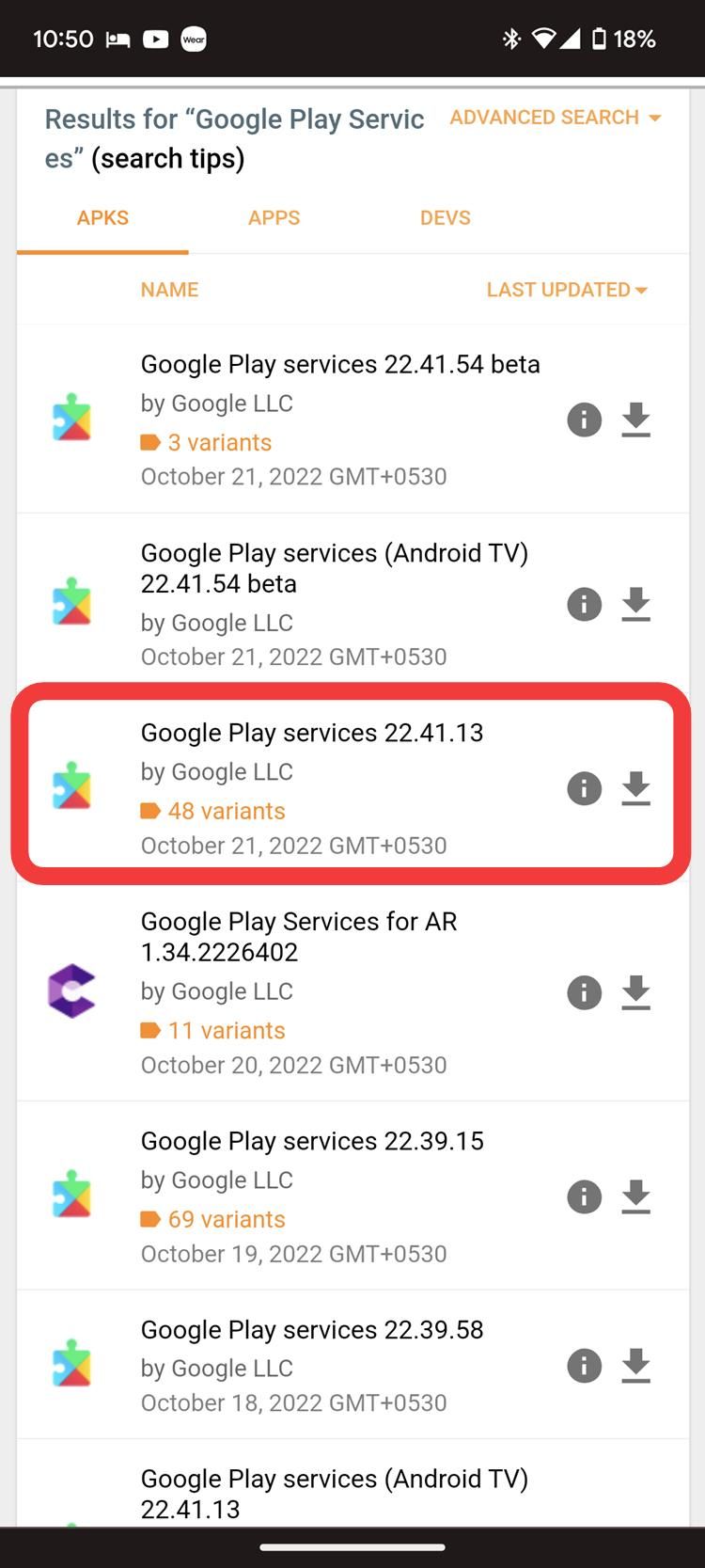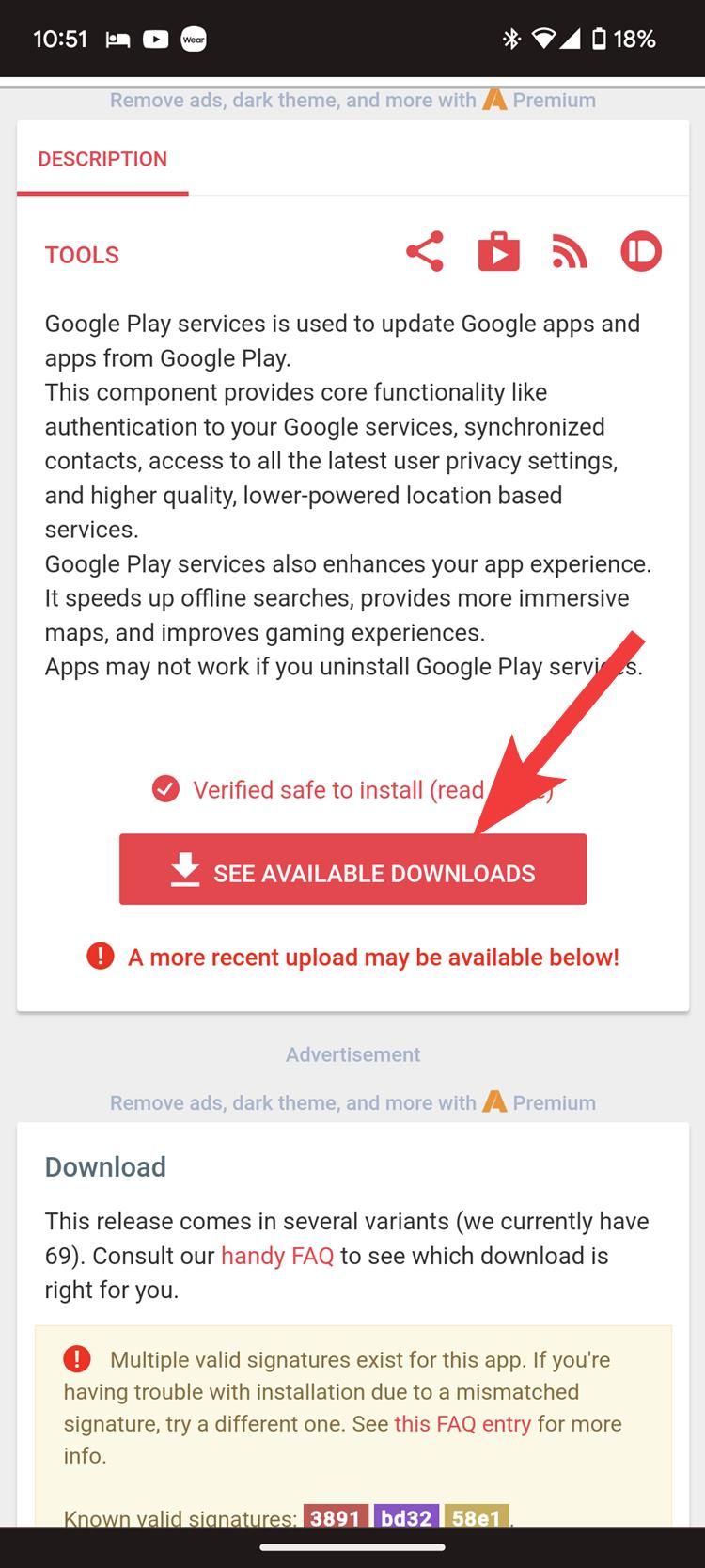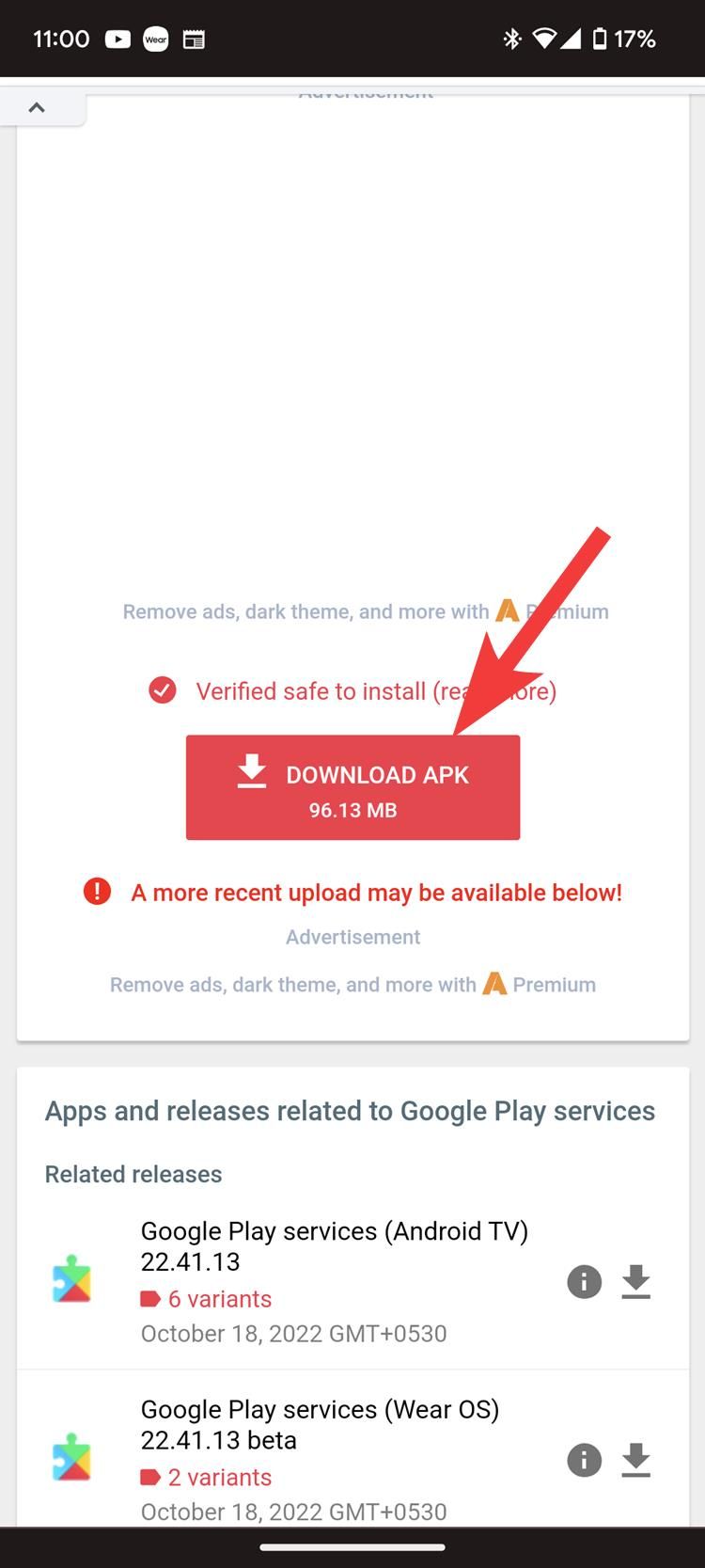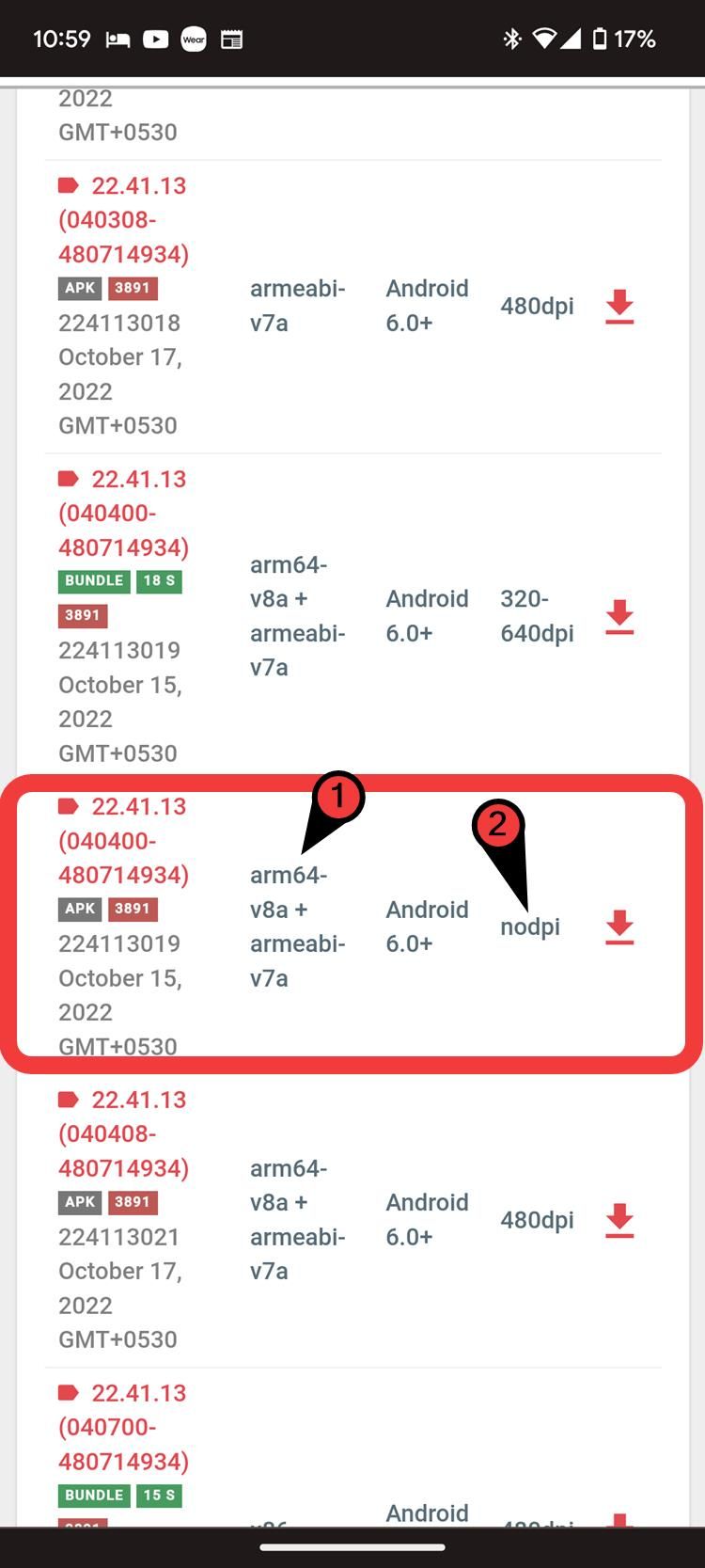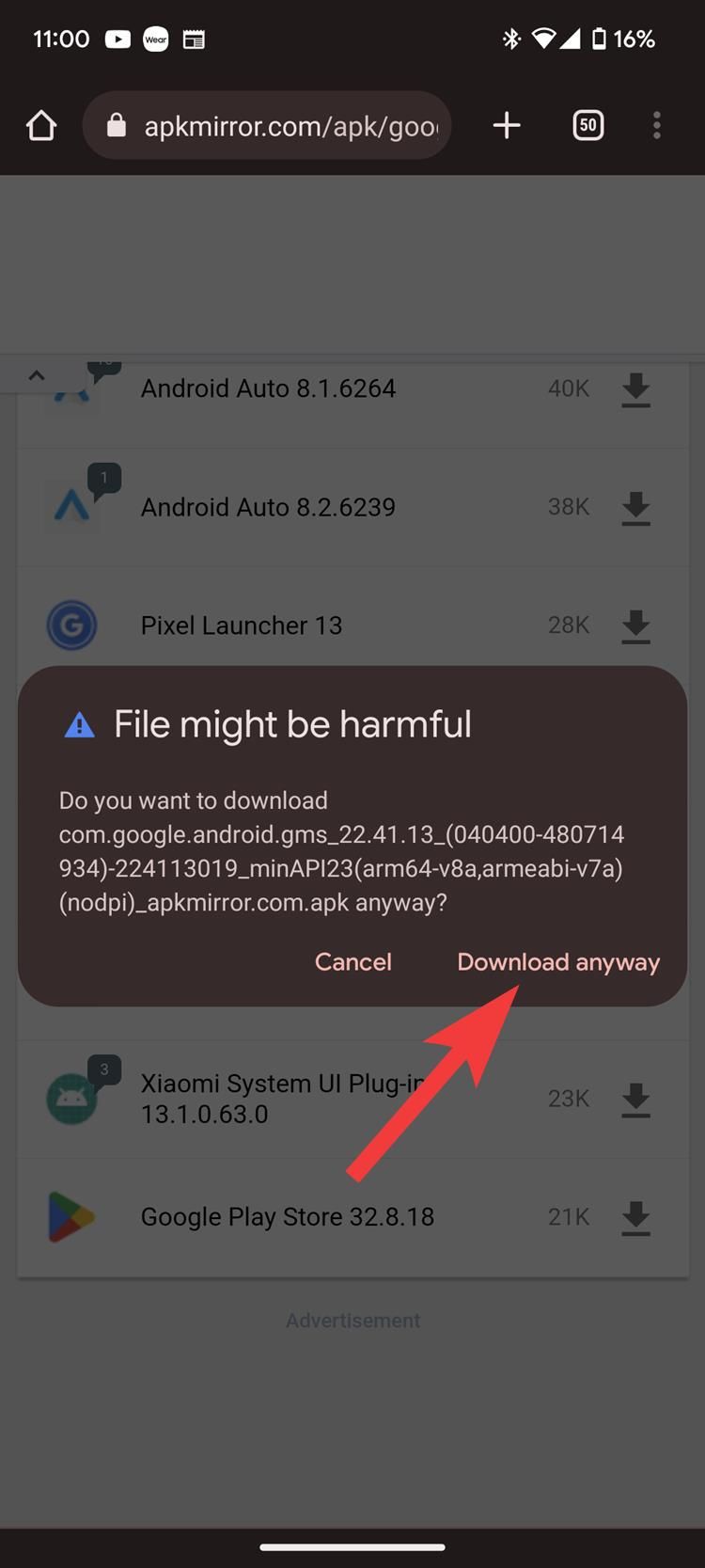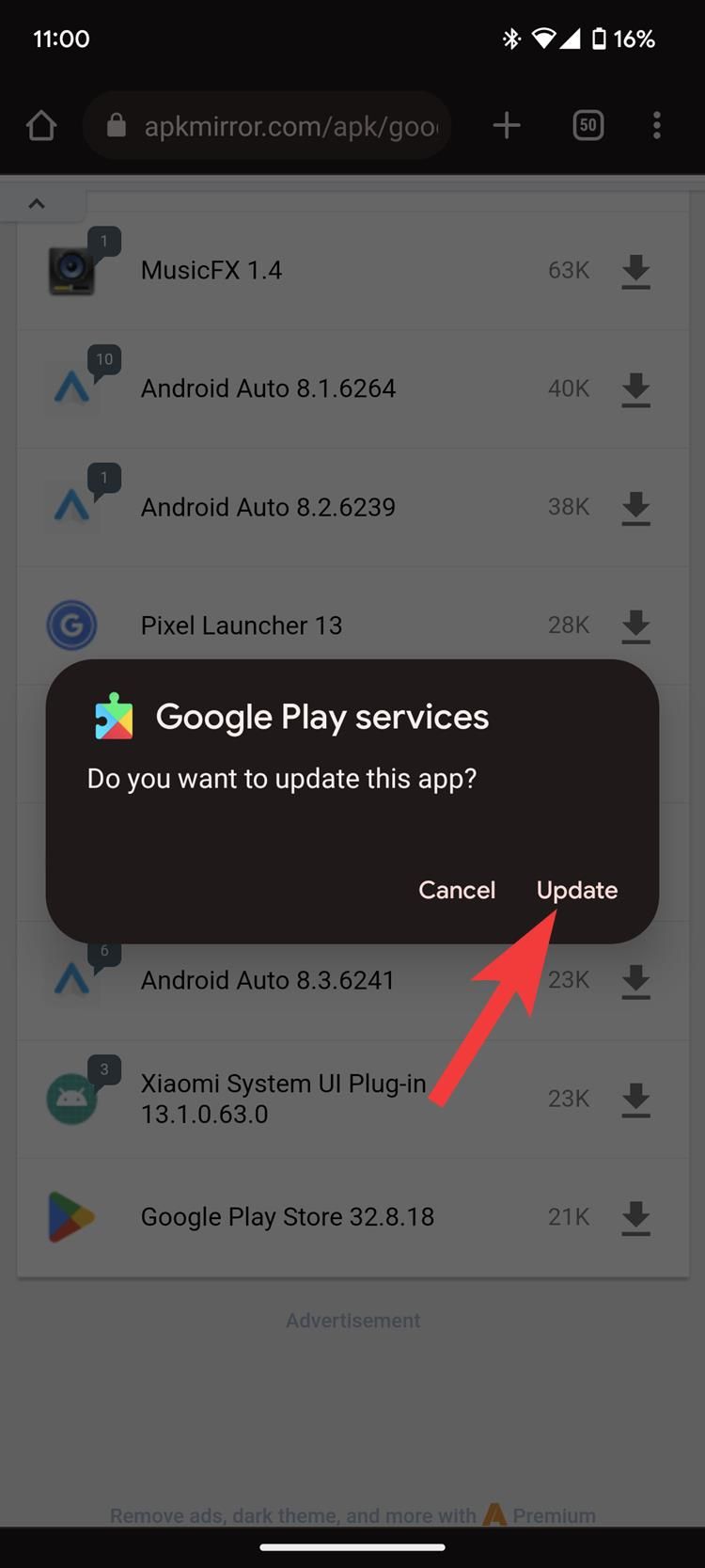How to update Google Play Services on your Android phone or tablet
Update Google Play Services to experience new features firsthand or fix the existing bugs
Google Play Services is a core component in the best Android devices. It acts as a mediator between the Android OS and applications, mostly Google apps and third-party apps that use Google authentication, cloud services, Game Dashboard, and more. If Google apps randomly crash on you, the issue might be related to a bug in Google Play Services. Chances are Google released a fix in a new update.
When you turn on automatic updates, Google Play Services updates automatically. However, if you don’t like waiting, here’s how to update Google Play Services on your Android phone.
Update Google Play Services on Android
There are two ways to update Google Play Services on your Android device. You can use the Google Play Store or download and install the latest Google Play Services APK from APKMirror.
Update Google Play Services via the Google Play Store
The Google Play Services listing is hidden and doesn’t appear when you search for it on the Play Store. However, there’s a way to go to the listing.
- Open Settings and go to Apps.
- Tap See all apps.
- In the upper-right corner, tap the Search icon beside the three-dot icon.
- Type Play and tap Google Play Services.
- Scroll down and tap App details, which takes you to the official listing.
- Tap the Update button.
If you don’t see a new update, your phone may be running the latest version of the app. If you’re confident that a new update is out, here’s how to install it using APKMirror.
Update Google Play Services via APKMirror
Before you begin, find out if the latest update is installed. Go to Settings > Apps > Google Play Services, scroll down, and note the version number. Then search for Google Play Services on APKMirror and check if the version number of the latest release matches the one installed on your phone. If it doesn’t, here’s how to download and manually update Google Play Services.
- Go to APKMirror and search for Google Play Services. Here’s the link to get there quicker.
- Tap the most recent listing and tap the See Available Downloads button.
- Download the arm64-v8a variant. Your phone runs on 64-bit architecture (arm64).
- Additionally, download a nodpi variant to ensure the app runs on any device, regardless of the default dots per inch on the display.
- Tap Download anyway. Swipe from the top to open the Notification panel, and tap the download once it’s finished.
- Tap Update.
When it comes to third-party APK distribution websites, APKMirror is your safest bet. If you’re waiting for a major app update, the latest version of the app might be available on APKMirror.
Keep Google Play Services up-to-date
Apart from enabling a variety of features, Google Play Services makes your Android device more secure. For example, Google Play Protect, which is part of Google Play Services, scans apps before installing them to ensure they’re malware-free. It may also warn you if an app you installed from a third-party website could be harmful.
The Google Play Services framework also helps Google push modules as a part of Project Mainline so that your device gets security updates quickly without waiting for the manufacturer to push them.